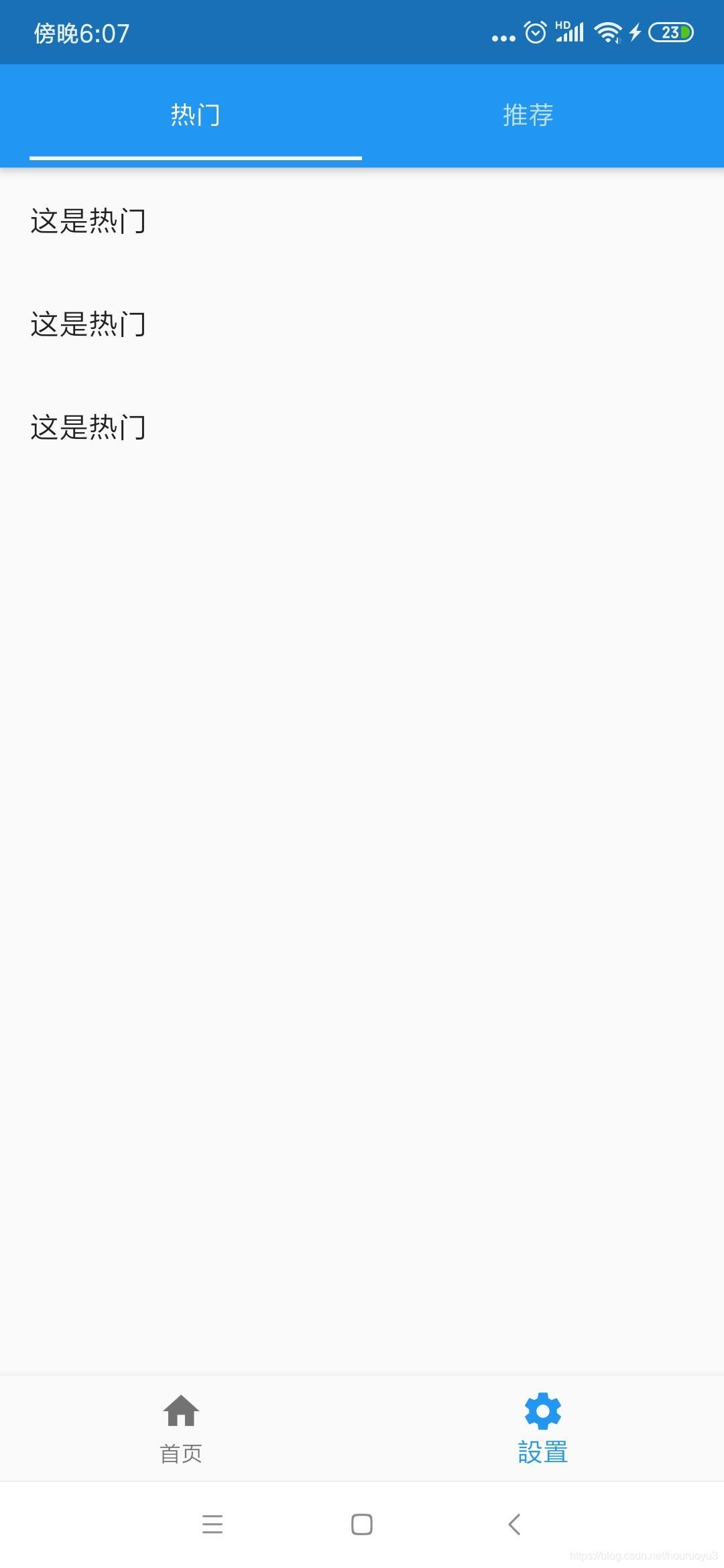Flutter之自定义顶部Tab——Flutter基础系列
需求:
顶部导航条的功能实现。
一、普通顶部导航栏
效果图:
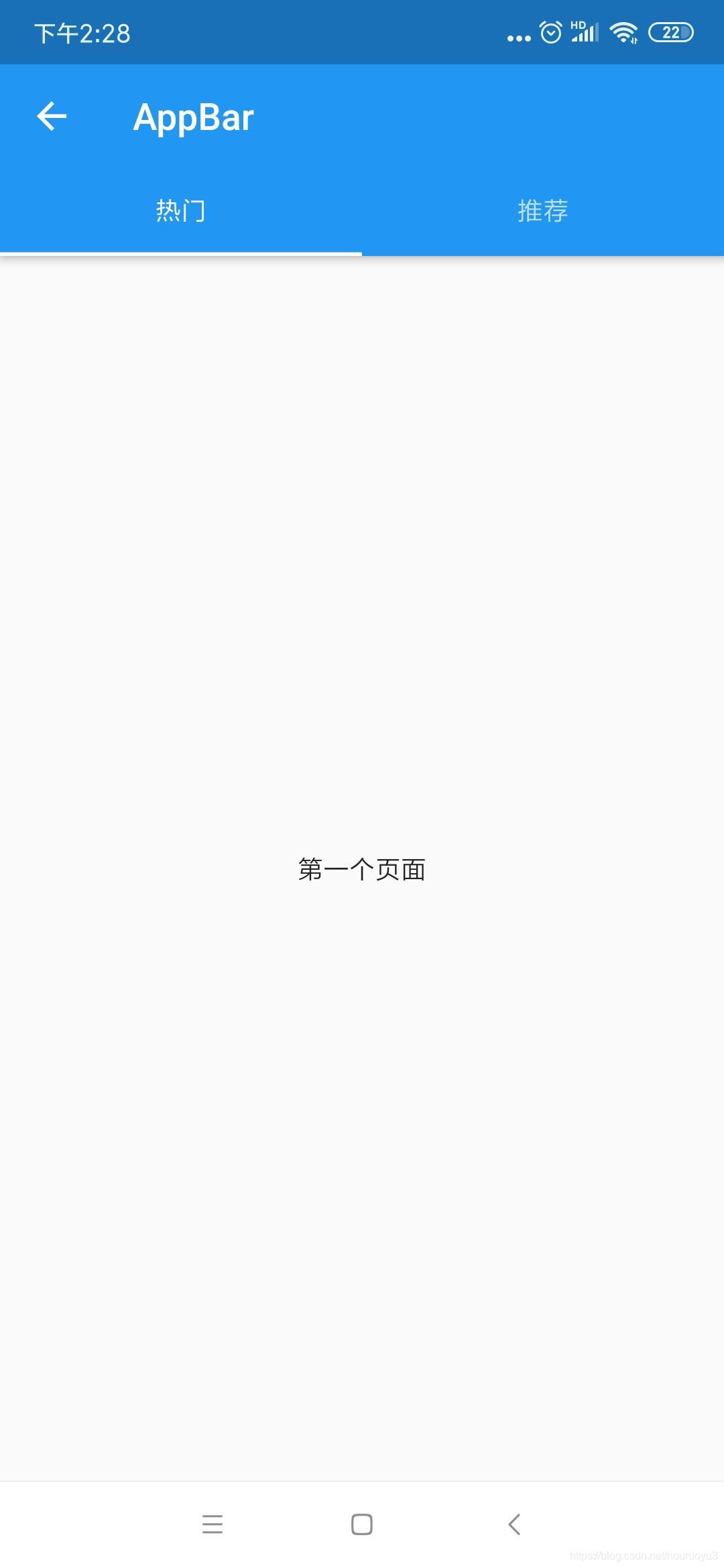
DefaultTabController(
length: 2, //配置顶部tab的数量
child: Scaffold(
appBar: AppBar(
title: Text("普通顶部导航栏"),
bottom: TabBar(
tabs: <Widget>[
Tab(text: "热门"),
Tab(text: "推荐"),
]
),
),
body: TabBarView( //点击bar对应的内容,第一个组件对应第一个bar,第二个对应第二个,以此类推
children: [
Center(
child: Text("第一个页面"),
),
Center(
child: Text("第二个页面"),
)
],
),
),
);二、TabBar放在导航最顶部
比如已经设置底部导航栏再设置其中页面的顶部导航栏 出现问题: 因为底部导航栏已经使用过Scaffold设置了顶部栏目主题信息,再使用顶部导航栏 时候还要使用Scaffold设置,这就导致了会有两个顶部栏目,即两个标题
解决方案: 将顶部导航栏的内容放置自身Scaffold的title中,而不是放到bottom中
效果图:
DefaultTabController(
length: 2,
child: Scaffold(
appBar: AppBar(
automaticallyImplyLeading:false, //去掉顶部返回按钮
title: Row( //因为title接收组件,故在title中设置导航栏
children: <Widget>[
Expanded(
child: TabBar(
tabs: <Widget>[
Tab(text: '分类1'),
Tab(text: '分类2',)
],
)
)
],
),
),
body:TabBarView(
children: <Widget>[
Text('分类111'),
Text('分类222')
],
),
),
);
顶部导航栏参数配置
在TabBar中与tabs同级设置
isScrollable: false, //是否可滚动
indicatorColor: Colors.red, //bar的下划线指示器选中颜色
indicatorWeight: 3, //bar的下划线指示器的高度
indicatorPadding: EdgeInsets.all(8.0), //bar的下划线指示器的padding
labelColor: Colors.yellow, //标签文字颜色
indicatorSize: TabBarIndicatorSize.label, //下划线指示器与标签文字等宽,默认为tab与bar等宽
labelStyle: TextStyle(), //标签文字样式
labelPadding: EdgeInsets.only(left: 8.0), //标签文字padding
unselectedLabelColor: Colors.white, //未选中文字标签颜色
unselectedLabelStyle: TextStyle(), //未选中文字标签样式基础篇
------------------------------------------------------------
Flutter之自定义底部导航条以及页面切换实例——Flutter基础系列
Flutter之抽屉组件drawer,设置drawer宽度——Flutter基础系列
Flutter之自定义按钮RaisedButton、OutlineButton、IconButton等——Flutter基础系列